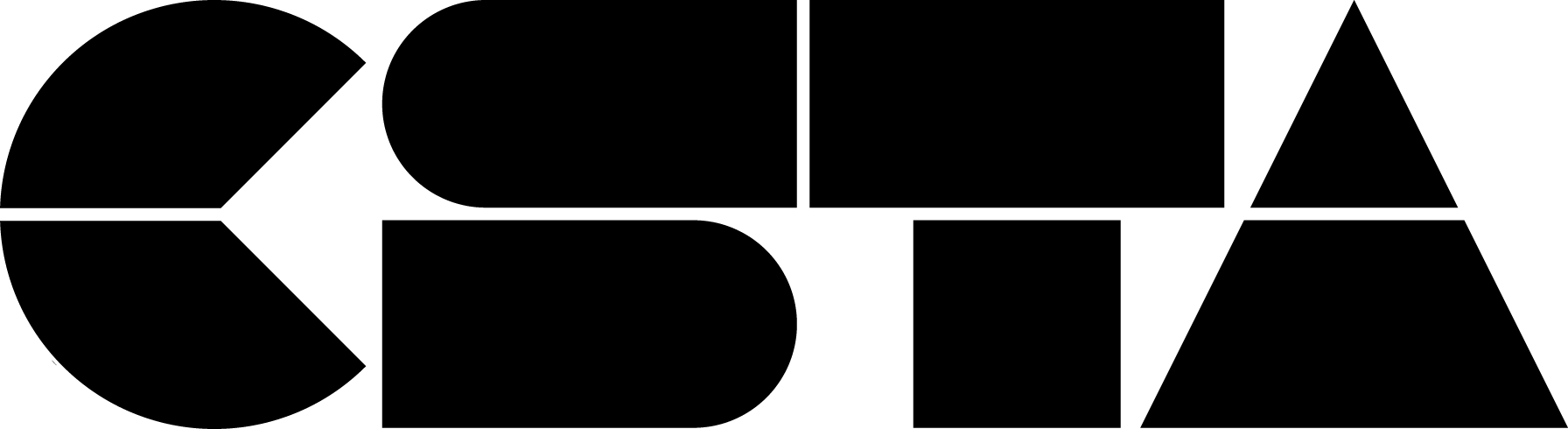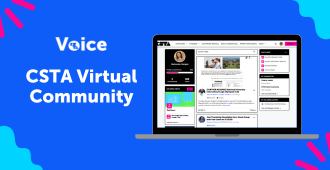Part of our vision at CSTA is to create a thriving community that fosters continuous growth, belonging, and connection among CS educators. In 2021, we launched the CSTA Virtual Community — a place where CS teachers can connect with others and build relationships to further your teaching career.
Since then, we’ve experienced incredible growth. Numerous Affinity Groups , CSTA Chapters, and other communities have been added, ensuring that no matter who you are, you’ll find your people.
In 2025, we’re excited to announce a brand new user experience for our virtual communities! The new look makes it easier than ever to connect and engage with your communities. To help you get started, we’ve developed this guide to help you navigate through the basics of the CSTA Virtual Community.
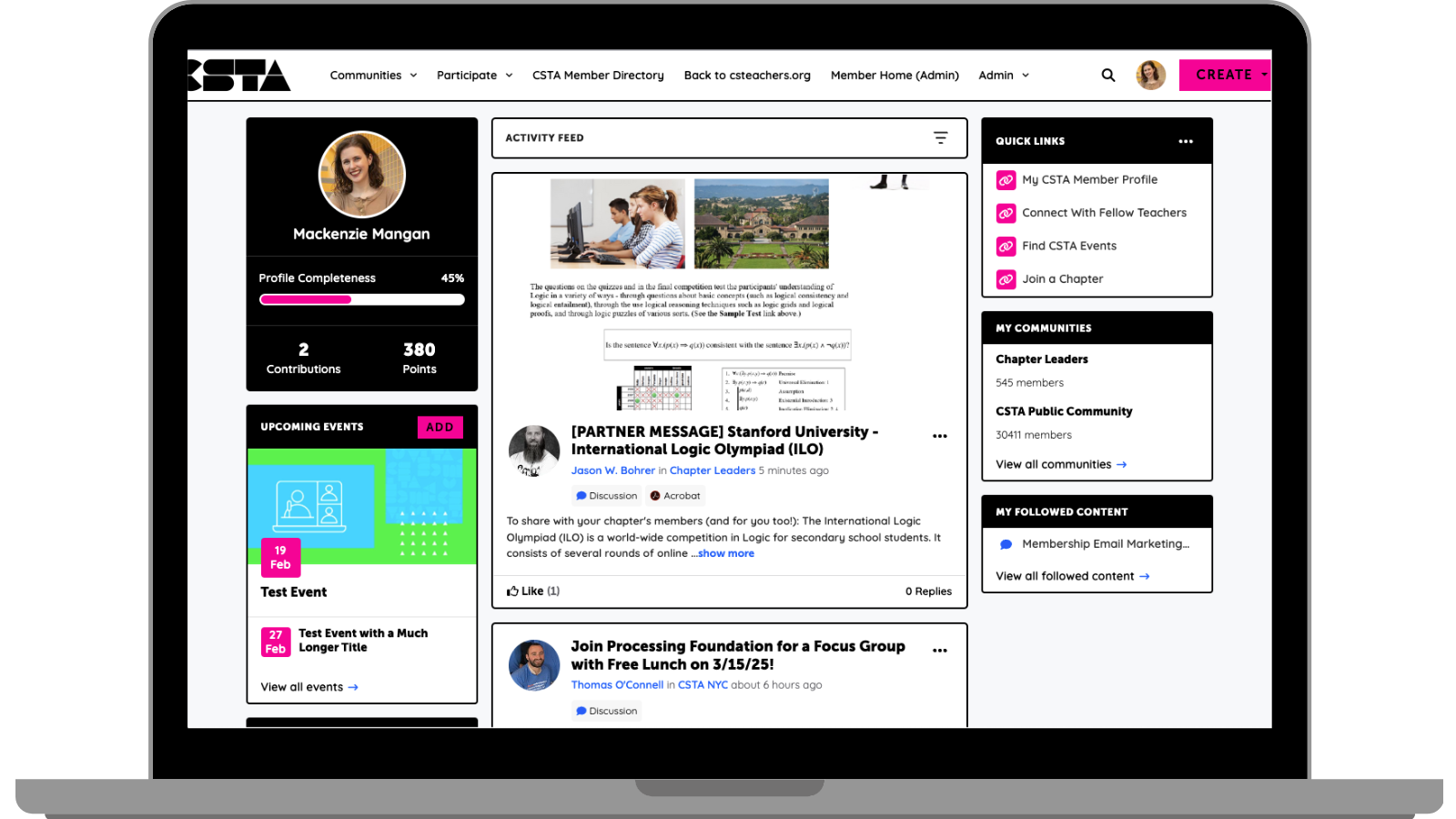
Step 1: Login or create a CSTA account
If you don’t have a CSTA account, head to our Join page to create one! It’s free, and will grant you access to peruse community pages.
If you already have an account, head to community.csteachers.org and hit the login button in the upper right corner.
Please note that many communities will require a CSTA membership to join or engage with. Not a member? Upgrade your account today to connect with CS teachers nationwide!
Step 2: Browse our communities
CSTA has three main groups of communities, as well as a few that fall outside these groups. You’ll want to explore:
- Affinity Groups – These communities connect CSTA members who share a common identity (such as the Black Affinity Group or Pride Affinity Group) or interest (such as Video Game Design & Development Teachers).
- CSTA Chapters – Connect with CS educators in your area for localized PD and community.
- CSTA Grade Bands – Need advice specific to your classroom? Join the community (or communities) that will connect you with teachers who teach at the same level you do.
Other communities to check out:
- CSHS Advisor
- AP CSA and/or AP CS Principles
- Opportunities for CS Teachers
- and of course, the CSTA Public Community!
Depending on the information you filled out when setting up your account, you may be automatically added to certain communities already. For example, if you marked yourself as a middle school teacher, you’ll be added to the Grade Band 6-8 community to connect with other middle school CS teachers.
Step 3: Engage in Discussion
“This is the power of the CSTA community—a force that transforms challenges into opportunities and individual efforts into collective progress.”
— Dr. Alexandra Holter and Ashly Tritch in their article on the CSTA community
Looking for a low-cost curriculum for a middle school game development course? Want to source ideas for a field trip in your area? Or maybe you’ve just been told you’re not only teaching computer science for the first time, but you’ve also been tasked with creating your school’s entire computer science program — and you have no clue where to start.
These are all real posts from teachers who asked for help and found it in their community. So the next time you need to rubber duck a problem, make a post!
Once you’re logged in, there are two ways to create a post:
- Hit the pink “Create” button in the top right corner and select either a “Discussion Thread” or a “Q&A Thread.” Select the community you want to post to, write your message, and schedule or post it immediately.
- Navigate to the community you want to post in and hit the “Create a Post” button that sits above your activity feed.
If you come across a post that interests you, you can like and reply, or hit the three dots in the top right corner of the post and select “Follow” to get notified of any updates to the post.

Step 4: Connect with Others
Head to the CSTA Member Directory tab in the navigation menu to search for members and connect with them! Once you’ve connected, you can view their profile, send messages, or add them as a contact.
Creating a virtual address book makes it easy to send your contacts messages through the community site to stay in touch, ask questions or even build a referral network. Additionally, when you view another member’s profile, you’ll be able to see any contacts you have in common. You can also choose to let your contacts view certain demographics in your profile that others can’t.
Step 5: Get Resources
Each community has a Library where users can upload files of resources like lesson plans, guides, curriculums, and more. Anytime a post is made with a file attached, the file will populate the corresponding Library. Users can also upload files directly into the Library by hitting “Create,” then “Library entry.”
Enjoy the Community!
We hope to see you soon on the CSTA Virtual Community! If you have any questions, feel free to email us at membership@csteachers.org.